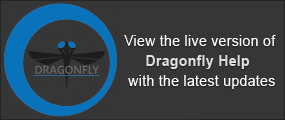Mesh Properties and Settings
Each mesh that is created or imported appears on a separate line in the top section of the Data Properties and Settings panel. You can control the visibility of a mesh within a scene with the icons available in the top section of the panel, as well as access additional settings in the lower section. A pop-up menu lets you access additional tools for modifying meshes, generating analysis data, as well as exporting meshes (see Mesh Pop-Up Menu).
Mesh properties and settings
A. List of meshes B. Mesh information C. Mesh scalar information D. Mesh settings E. Smooth mesh F. Export mesh to ROI G. Clip
User-defined tools will appear in a Custom mesh tools panel, if they are available in the required directory (see Adding Python Scripts to Dragonfly for information about customizing Dragonfly).
You should note that the message, "Not enough video memory to show mesh" will appear if you try to show a mesh that exceeds for your system's capabilities in 3D. In such cases, you can either create a downsampled mesh or decimate the mesh (see Decimating Meshes). If this is not possible, you will have to upgrade your system to view the mesh in 3D.
All meshes that are available for viewing and analysis are listed in the top section of the Data Properties and Settings panel.
- Click the Meshes
 icon at the top of the panel to see the available meshes (see Filters for information about filtering the listed items).
icon at the top of the panel to see the available meshes (see Filters for information about filtering the listed items). - Click the Eye icon on the left side of the listed item to show or hide the mesh in the current scene. Click the 3D icon on the right side of the listed item to show or hide the mesh in the 3D view of the current scene. See Object List for more information about changing visibility.
- Click the color box to change the color of a mesh or the LUT applied to a mesh that includes scalar values, such as a thickness mesh or a mesh exported from a multi-ROI.
- Select a mesh to view basic information about the mesh and access settings to modify its appearance in 2D and 3D views.
- Right-click a mesh to access additional functions (see Mesh Pop-Up Menu).
The information available for a selected mesh includes the number of vertices, edges, and triangles, as well as its surface and volume.
| Description | |
|---|---|
|
Name |
Indicates the name of the selected mesh. |
|
Number of vertices |
Indicates the total number of vertices within the selected mesh. |
|
Number of edges |
Indicates the total number of edges within the selected mesh. |
|
Number of triangles |
Indicates the total number of triangles within the selected mesh. |
|
Surface |
Indicates the total surface of the selected mesh. NOTE Surfaces are not computed by default. Check the Surface option and then click the Refresh button to compute the surface value. |
|
Volume |
Indicates the total volume occupied by the selected mesh. If a value of “0” is returned, it indicates that the mesh is open. NOTE Volumes are not computed by default. Check the Volume option and then click the Refresh button to compute the volume value. |
|
X size |
Indicates the size of the mesh along the X-axis. |
|
Y size |
Indicates the size of the mesh along the Y-axis. |
|
Z size |
Indicates the size of the mesh along the Z-axis. |
|
Refresh |
Click this button to compute surface and volume information or to update other mesh information whenever you modify a mesh. |
Available only for meshes with scalar information. For example, Thickness Meshes include the minimum and maximum values of the local thickness, while the measurements available for meshes created from multi-ROIs include all the parameters originally calculated for the analysis. If required, you can map scalar values from one scalar mesh to another mesh, as well as delete unneeded measurements.
- Choose the measurement you want to view in the Measurement drop-down list.
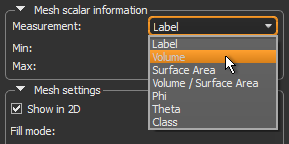
The minimum and maximum values for the selected measurement appear.
If required, you can map selected measurements contained within a scalar mesh to another mesh or to a multi-ROI.
Mapping for meshes to meshes is done with by closest face matching, while mapping for meshes to multi-ROIs is done through corresponding world coordinates. For best results, the number of distinct objects in the selected mesh and multi-ROI should be equivalent.
- Right-click the mesh that you want the map the scalar values to in the Data Properties and Settings panel.
- Choose Mapping scalar values from in the pop-up menu.
The Choose a slot scalar value dialog appears.
- Choose the object that includes the scalar values you want to map.
- Choose the measurement you want to map in the Slot drop-down menu.
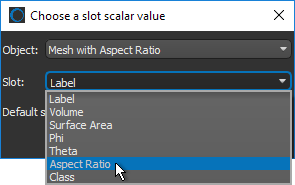
- Click OK to add the measurement to the selected mesh.
- Save your changes, if required (see Exporting Meshes).
If required, you can copy selected measurements contained within a scalar mesh to another mesh.
- Right-click the mesh that you want the copy the scalar values to in the Data Properties and Settings panel.
- Choose Copy scalar values from in the pop-up menu.
The Choose a slot scalar value dialog appears.
- Choose the object that includes the scalar values you want to copy.
- Choose the measurement you want to map in the Slot drop-down menu.
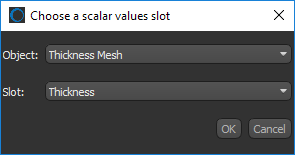
- Click OK to copy the measurement to the selected mesh.
- Save your changes, if required (see Exporting Meshes).
If required, you can delete selected measurements contained within a scalar mesh.
- Right-click the mesh with the scalar information you want to delete in the Data Properties and Settings panel.
- Choose Delete a scalar value slot in the pop-up menu.
The Choose a scalar value slot to delete dialog appears.
- Choose the object you need to delete the scalar values from, if required.
- Choose the measurement you want to delete in the Slot drop-down menu.
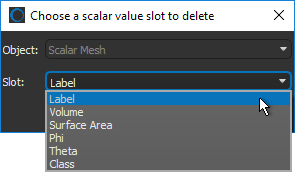
- Click OK to remove the slot.
- Save your changes, if required (see Exporting Meshes).
The options in the Mesh settings box allow you to select a fill mode and adjust opacity. See 3D Scene's View Properties for information about adjusting the lighting applied to meshes in 3D views.
| Description | |
|---|---|
|
Show in 2D |
Toggles the visibility of the mesh in the 2D views of the current scene. |
|
Fill mode |
Determines the rendering method applied to the mesh in the selected 3D view. Point… Renders meshes in points only. Wireframe… Renders meshes in wireframe. Solid… Renders meshes as a solid. |
|
Opacity |
Determines the opacity of the selected mesh in the 2D views or 3D view of the current scene.
|
The options in the Smooth mesh panel let you smooth meshes by a selected number of iterations. This can make cells better shaped and the vertices more evenly distributed.
- Select a number of iterations in the Iterations box and then click the Smooth Mesh button to smooth a mesh.
The more iterations selected, the smoother the result will be.
Exports the selected mesh to a region of interest.
- Select an ROI in the drop-down menu and then click the Export button to export the selected mesh.
The Clip tool allows you to clip interactively along orthogonal planes in 3D views of the selected mesh, as well apply visual effects to the clipped region (see Clipping and Other Visual Effects).
You can also use the Clip tool to crop a mesh (see Cropping Datasets).
Clip box